btop¶
我用过 htop ,也用过 nmon ,都是不错的top改进工具,更为直观。不过,当我第一次看到 btop ,还是被这个终端性能工具给震撼了一下,真没想到终端工具能够做得这个美观形象。
放一张我的 zcloud ( HPE ProLiant DL360 Gen9服务器 二手服务器 )的初次使用默认截图:
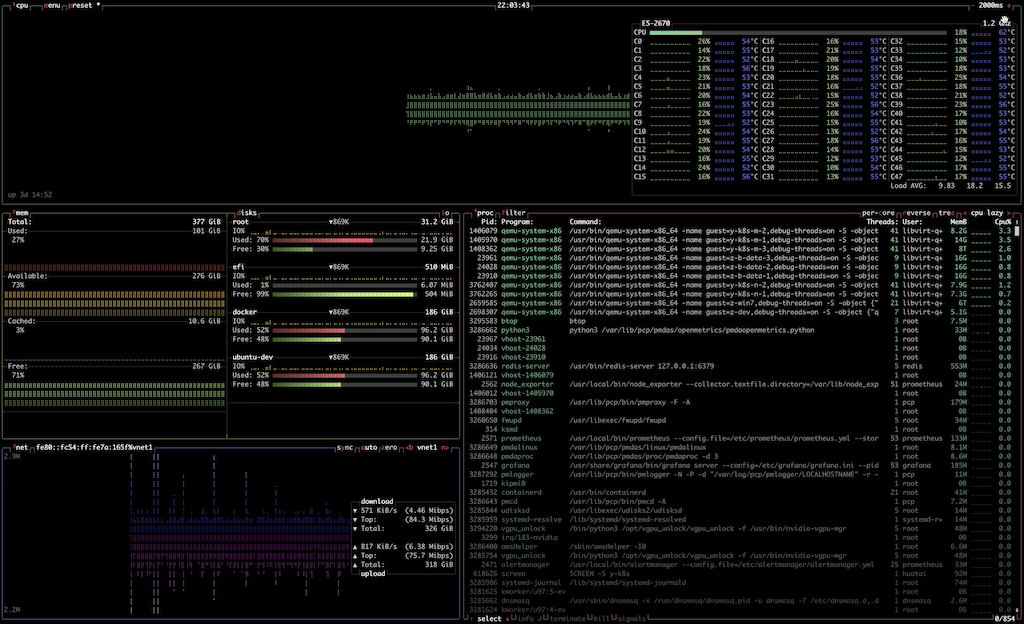
btop 将cpu,进程,内存,磁盘,网络集成在一个视图中¶
我的截图是默认视图,比较灰暗。在 GitHub: btop (14.2k star)项目页面有众多定制截图,可以看出这个工具的灵活性。
功能¶
支持多种平台(Linux/BSD/ macOS ),甚至有移植到 Windows Atlas 平台的 GitHub: btop4win ,官方提供了各种平台的编译安装博,而且得到了众多Linux发行版内置支持
使用C++编写,性能卓越
提供快捷键操作,定制展示
使用¶
一些有用的快捷键:
btop 快捷键¶(Esc, m) - Shows the main menu.
(F2, o) - Shows options.
(F1, h) - Shows the help screen.
(Ctrl-C, q) - Quits the program.
(+, -) - Add/Subtract 100ms to/from update timer.
(Up arrow) (Down arrow) - Select in the process list.
(Enter) - Show detailed information for the selected process.
(Pg Up) (Pg Down) - Jump 1 page in the process list.
(Home) (End) - Jump to the first or the last page in the process list.
(Left) (Right) - Select previous/next sorting column.
(b, n) - Select previous/next network device.
(e) - Toggle processes tree view.
(r) - Reverse sorting order in processes box.
(f, /) - Input a string to filter processes with.
例如,用 上下键 选择某个进程,然后回车,就能在浮现的小窗中看到这个进程的更为详细的状态:
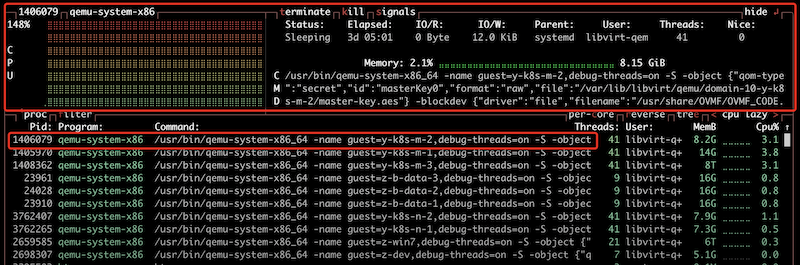
btop 检查选定进程¶